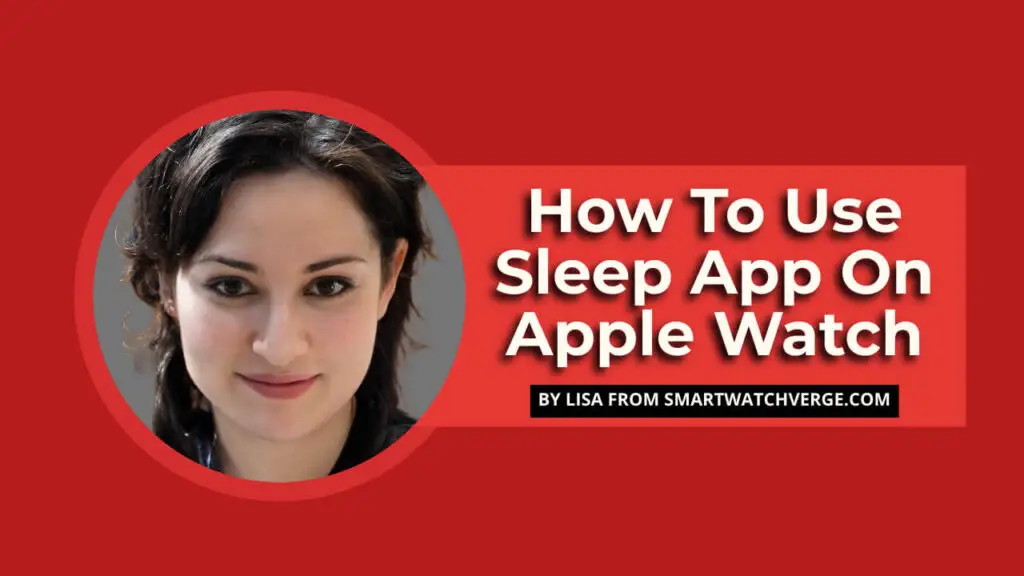How To Use Sleep App On Apple Watch – Do you want to improve your sleep quality using your Apple Watch but are unsure how to get started? Don’t worry, I got you covered.
In this post, I’ll walk you through the steps to set up and use the Sleep App on your Apple Watch, helping you maximize its sleep-tracking features.
Sleep plays a crucial role in our overall health and well-being, and thanks to your reliable Apple Watch, keeping an eye on your sleep patterns has never been easier.
Whether you’re a tech-savvy pro or a first-time Apple Watch user, this guide will cover everything you need to know about the Sleep App.
From getting it up and running to understanding sleep stages, and even discovering other sleep-tracking apps.
So, let’s dive into the world of sleep tracking with your Apple Watch and uncover the secrets to a better night’s sleep and a healthier you.
- Setting Up The Sleep App On Apple Watch
- Using The Sleep App On Apple Watch
- Tips For Accurate Sleep Tracking On Apple Watch
- Additional Sleep Tracking Apps For Apple Watch
- FAQs About Using Sleep App On Apple Watch
- How do I set up the Sleep App on my Apple Watch?
- What sleep stages does the Sleep App track?
- How can I view my sleep data on my Apple Watch and iPhone?
- How can I ensure accurate sleep tracking with the Sleep App on my Apple Watch?
- Are there any alternative sleep tracking apps for the Apple Watch?
- Do I need to manually start and stop sleep tracking on the Sleep App?
- Can the Sleep App track naps?
- Does the Sleep App work with all Apple Watch models?
- How does the Sleep App affect my Apple Watch's battery life?
- Can I set multiple sleep schedules with the Sleep App?
- Conclusion
Setting Up The Sleep App On Apple Watch

Before diving into sleep tracking with your Apple Watch, you’ll need to configure the Sleep App. Here’s a step-by-step guide:
Enabling Sleep Tracking On The Apple Watch
- Launch the Watch app on your iPhone.
- Scroll down and select ‘Sleep.’
- Turn on ‘Sleep Schedule’ and ‘Sleep Mode.’
Configuring Sleep Goals And Schedules
- Within the Sleep section, tap on ‘Full Schedule & Options.’
- Adjust the sliders to set your preferred bedtime and wake-up time.
- Pick the days you want the schedule to be active.
- Establish your sleep goal by tapping ‘Sleep Goal’ and choosing the desired hours.
Using The Sleep App On Apple Watch

With the Sleep App set up, you’re ready to begin monitoring your sleep. The app will track various sleep stages, such as REM, Core, and Deep sleep.
Understanding Sleep Stages
- REM (Rapid Eye Movement) – This stage involves rapid eye movement and vivid dreaming, crucial in memory consolidation and learning.
- Core Sleep – A mix of light and deep sleep, this stage is essential for physical and mental rejuvenation.
- Deep Sleep – The most vital sleep stage, during which your body repairs tissues, builds bone and muscle, and strengthens the immune system.
Viewing Sleep Data On The Apple Watch And iPhone
- On your Apple Watch, open the Sleep App to see your sleep data, including total sleep time, sleep stages, and sleep trends.
- On your iPhone, access the Health app, tap the ‘Browse’ tab, and choose ‘Sleep’ to view your sleep data, trends, and more in-depth information.
Tips For Accurate Sleep Tracking On Apple Watch

To guarantee precise data from the Sleep App on your Apple Watch, consider these suggestions:
- Properly wear the Apple Watch during sleep – Ensure your watch fits snugly yet comfortably on your wrist, with the sensors in contact with your skin.
- Charging reminders and battery management – Charge your Apple Watch before bedtime to last through the night. Activate ‘Charging Reminders’ in the Watch app to receive notifications when it’s time to charge your watch.
Additional Sleep Tracking Apps For Apple Watch

If you’re curious about other sleep-tracking alternatives, check out these popular third-party apps.
- Sleep++ – This app provides comprehensive sleep analysis and tips for enhancing sleep quality.
- AutoSleep – This app automatically tracks your sleep without requiring a sleep schedule, delivering detailed sleep data and insights.
FAQs About Using Sleep App On Apple Watch
How do I set up the Sleep App on my Apple Watch?
Setting up the Sleep App is a breeze! Open the Watch app on your iPhone, choose ‘Sleep,’ and enable ‘Sleep Schedule’ and ‘Sleep Mode.’
Customize your sleep goals and schedules by tapping ‘Full Schedule & Options’ and adjusting your bedtime and wake-up time sliders.
What sleep stages does the Sleep App track?
The Sleep App keeps tabs on various stages, including REM (Rapid Eye Movement), Core Sleep (a mix of light and deep sleep), and Deep Sleep.
How can I view my sleep data on my Apple Watch and iPhone?
For your Apple Watch, just open the Sleep App to see your sleep data. On your iPhone, head to the Health app, tap the ‘Browse’ tab and pick ‘Sleep’ to explore your sleep data, trends, and more.
How can I ensure accurate sleep tracking with the Sleep App on my Apple Watch?
For precise data, wear your Apple Watch snugly and comfortably on your wrist, ensuring the sensors touch your skin. Remember to charge your watch before bedtime and turn on ‘Charging Reminders’ in the Watch app.
Are there any alternative sleep tracking apps for the Apple Watch?
You can try third-party apps like Sleep++ and AutoSleep for in-depth sleep analysis and additional features.
Do I need to manually start and stop sleep tracking on the Sleep App?
The Sleep App automatically starts and stops tracking your sleep based on your configured bedtime and wake-up time.
Can the Sleep App track naps?
While the Sleep App primarily focuses on nightly sleep, third-party apps like AutoSleep can monitor naps too.
Does the Sleep App work with all Apple Watch models?
The Sleep App is compatible with Apple Watch Series 3 and later, running watchOS 7 or newer.
How does the Sleep App affect my Apple Watch’s battery life?
Sleep tracking uses some battery life, so charging your Apple Watch before bedtime is crucial. Activating ‘Charging Reminders’ can help manage battery life effectively.
Can I set multiple sleep schedules with the Sleep App?
You sure can! When configuring your sleep goals and schedules, pick the days you want each schedule to apply, allowing for different sleep schedules throughout the week.
Conclusion
And that’s it, people! Now you’re all set to use your Apple Watch to track your sleep like an expert. With the steps and tips shared in this post, you can set up the Sleep App and learn more about your sleep patterns.
Sleep tracking with your Apple Watch is not only a breeze but also super helpful for your overall health and happiness.
By knowing more about your sleep, you can make changes that lead to better rest and a more energetic you.
So, go on and give your Apple Watch’s Sleep App a spin, and discover how it can help you get the best sleep ever.
If you enjoyed this post or want to show some love for my efforts, please feel free to share it with your friends, family, and on social media.
If you have any questions or thoughts to share, don’t hesitate to leave a comment below. I always value hearing from you. Thanks for reading, and here’s to sweet dreams and a happier you with your Apple Watch. Peace.

Hi, I’m Lisa, I love technology and smart gadgets, and since my childhood, I was obsessed with smartwatches and wearables, At that time it was like a fantasy, We only get to see smartwatches in cartoons, and movies now it’s a dream come true. On this blog smartwatchverge.com I share my life experiences, tips, and tricks for smartwatches, smart wearables, etc. I have experience with smartwatches, wearables, and fitness trackers that are specially designed for females, women, and girls. For the Men’s smartwatches, Jack is with me to facilitate you guys.