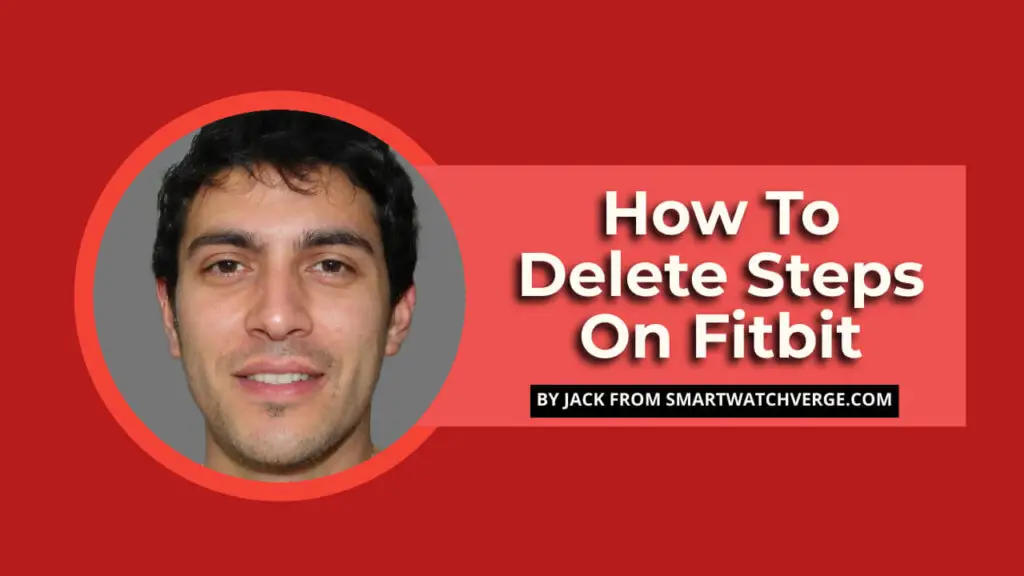How To Delete Steps On Fitbit – Unsure of how to delete steps on your Fitbit? No worries, I’ve got you covered in this post.
Fitbit is a popular activity tracker that allows you to track your daily steps, calories burned, and other fitness metrics.
The smartwatch syncs with the Fitbit app on your smartphone or computer, providing an accurate overview of your progress toward achieving your goals.
Fitbit offers various activity trackers, such as the Charge 3, Ionic, and Versa models, each with distinct features to match your preferred style and functionality.
In this post, I will guide you through the process of deleting steps on your Fitbit device.
I will also discuss alternative methods for adjusting your step count and share some tips for maintaining accurate step tracking.
- Understanding Fitbit Step Tracking
- Preparing To Delete Steps On Fitbit
- Step-By-Step Guide To Delete Steps On Fitbit
- Alternative Methods To Adjust Step Count
- Tips For Accurate Step Tracking
- FAQs About Deleting Steps On Fitbit
- Is it possible to remove steps from my Fitbit tracker?
- Can I erase my step count from a particular day?
- Are there ways to modify the step count on my Fitbit?
- Why do I need to synchronize my Fitbit before step removal?
- Can steps be removed without using the Fitbit app?
- How can I ensure my Fitbit accurately tracks steps?
- Once deleted, can steps be restored on my Fitbit?
- Will erasing steps impact my Fitbit challenges or badges?
- How frequently should I adjust my stride length?
- Can multiple days' steps be deleted simultaneously?
- Conclusion
Understanding Fitbit Step Tracking

Step tracking is one of the most important features of any fitness tracker, and Fitbit is no exception.
Fitbit uses an accelerometer (or motion sensor) to measure your movement along three axes: up/down, left/right, and forward/backward.
The device then uses this information to calculate how many steps you’ve taken over a period of time, usually 24 hours or longer.
It then adds them up into one total number for each day that you can view on the Fitbit app or website dashboard under “Daily Progress.”
However, there might be situations where you need to delete steps or adjust the count, perhaps due to inaccuracies or other reasons.
Preparing To Delete Steps On Fitbit

Before you can delete steps from your Fitbit, you’ll need to sync your device with the app.
If you skip this step, there will be no way for the two devices to communicate with each other, and you won’t be able to delete any data.
Once you’ve successfully synced both devices, it’s time to identify the specific steps or time frame that needs deleting.
Step-By-Step Guide To Delete Steps On Fitbit

To delete steps on your Fitbit device, follow these simple steps.
- Open the Fitbit app on your smartphone or computer.
- Go to the activity log by tapping the icon in the top right corner of your screen.
- Find the specific steps or time frame that you want to delete and tap it once to select it.
- Tap “Delete Selected Steps” at the bottom of your screen, and then confirm your action by tapping “OK.”
- If there are any errors or issues during this process, they will be displayed on your screen.
Alternative Methods To Adjust Step Count

If you’re unhappy with the accuracy of your Fitbit device, there are a few alternative methods that will allow you to adjust the step count.
- Manually add or edit activities – If your tracker doesn’t automatically track an activity, like walking or running, then you can manually add it in. This is especially important if your tracker isn’t registering certain movements as steps (like yoga).
- Use third-party apps – Some fitness apps allow users to manually enter their daily totals into them, so they can sync back up with their Fitbit data later on. This way, all information stays consistent between devices without any discrepancies between them.
Tips For Accurate Step Tracking

To ensure that your Fitbit device is tracking your steps accurately, here are a few tips to keep in mind.
- Wear your device correctly – Make sure that your device is snug against your wrist and that the accelerometer is facing upwards.
- Update your device’s software – Regularly check for updates and install them to ensure that your device is running smoothly.
- Calibrate your stride length – Your stride length is the distance you take with each step, and it can affect the accuracy of your step count. You can adjust your stride length in the Fitbit app on iOS or Android devices, or through “custom stride” on Windows.
- Review and clean your data regularly – If your data seems off or inaccurate, you can review and clean it up to ensure that your step count is accurate.
FAQs About Deleting Steps On Fitbit
Is it possible to remove steps from my Fitbit tracker?
Yes, you can remove steps by accessing the Fitbit app, selecting the specific activity or time frame, and deleting it.
Can I erase my step count from a particular day?
Absolutely, just follow the step deletion process and choose the desired date range to erase the step count from that day.
Are there ways to modify the step count on my Fitbit?
Indeed, you can manually add or edit activities, calibrate stride length, and utilize third-party apps to adjust your step count.
Why do I need to synchronize my Fitbit before step removal?
Syncing your Fitbit ensures accurate communication between devices and proper data updates on both.
Can steps be removed without using the Fitbit app?
No, the app is necessary for step deletion, as it enables syncing and access to the activity log.
How can I ensure my Fitbit accurately tracks steps?
Secure proper device placement, update software, adjust stride length, and maintain clean data for best results.
Once deleted, can steps be restored on my Fitbit?
Unfortunately, no. Deleting steps is a permanent action that cannot be undone.
Will erasing steps impact my Fitbit challenges or badges?
Yes, removing steps may cause a loss of progress towards challenges and badges related to them.
How frequently should I adjust my stride length?
You should re-calibrate your stride length every few months or when you notice inaccuracies in step count.
Can multiple days’ steps be deleted simultaneously?
Yes, by selecting the desired date range during the deletion process, you can remove steps from multiple days at once.
Conclusion
So that’s it, I hope this guide helps you learn how to easily delete steps on your Fitbit.
Following this guide, tips and alternative methods will allow you to better manage your step count on your Fitbit device.
By ensuring your device is synced correctly, calibrating your stride length, and using alternative methods when necessary, you can maintain the accuracy of your step count and achieve your fitness goals.
With these tips and tricks, you can stay motivated to keep moving forward and reach your fitness goals.
If you liked this post or if this guide helped you with how to easily delete steps on Fitbit, please share this post with your friends and family on social media.
If you have any suggestions, feel free to share them with me in the comments. Thanks for reading, and I’ll see you soon. Peace.

Hello, I’m Jack a passionate writer and expert in the field of smartwatches, tech, and wearables. With years of experience working in the tech industry, I have a deep understanding of the latest trends and innovations in the world of wearable technology.
I have a keen eye for detail and a talent for crafting informative and engaging content that resonates with readers.
In addition to my writing skills, I’m also a talented marketer and copywriter, helping businesses and brands to craft compelling messages that connect with their target audience.
Whether I’m writing a product review, investigative article, or a thought-provoking opinion piece, I always bring my A-game, delivering content that informs, educates, and entertains.
On SmartWatchVerge, I’m responsible to provide you with the latest information about wearable and smartwatches for men or guys, but I will be also doing my contributing with Lisa to provide my expertise about women’s smartwatches.