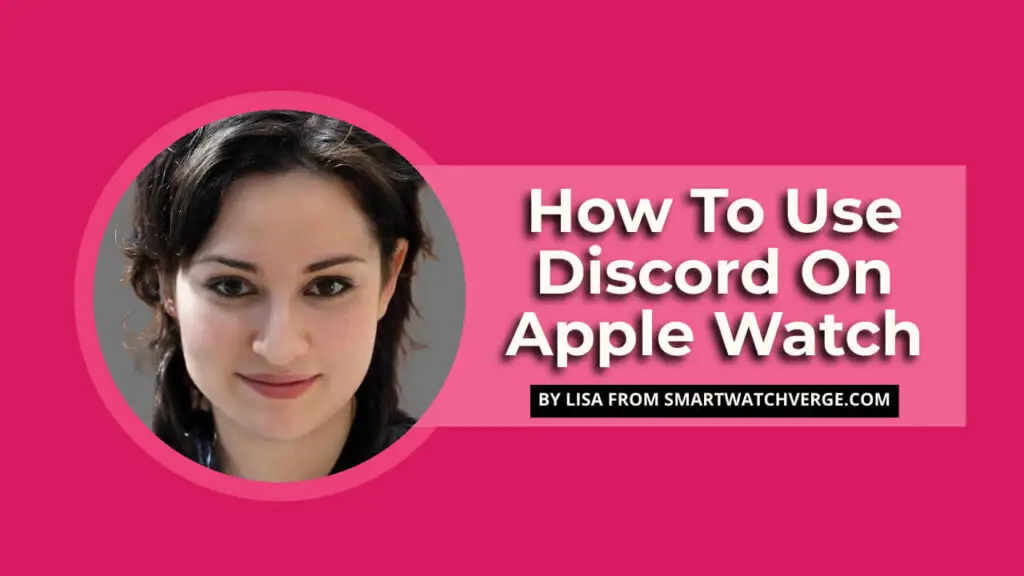How To Use Discord On Apple Watch – Struggling to figure out how to use Discord on your Apple Watch? Don’t worry, I’ve got you covered in this friendly and informative post.
As smartwatches grow in popularity, it’s only natural to want to use your favorite apps on these convenient devices. Discord, a widely-used communication platform, is no exception.
While there isn’t an official Discord app for Apple Watch, third-party solutions can help bridge the gap.
Whether you’re tech-savvy or just starting your smartwatch journey, this easy-to-follow guide will assist you in making the most of Discord on your Apple Watch.
In this post, I’ll walk you through the process of setting up and using Discord on your Apple Watch, so you can stay connected with friends and communities while on the move.
So, let’s dive in and explore the steps to set up and enjoy Discord on your wrist!
- Prerequisites For Using Discord On Apple Watch
- Installing Discord On Apple Watch
- Setting Up Discord Notifications On Apple Watch
- Using Discord On Apple Watch
- Tips And Tricks For Using Discord On Apple Watch
- Troubleshooting Common Discord Issues On Apple Watch
- FAQs About Using Discord On Apple Watch
- Is there an official Discord app for Apple Watch?
- How do I install Discord on my Apple Watch?
- Can I receive Discord notifications on my Apple Watch?
- Can I send and receive messages on Discord using my Apple Watch?
- Can I join voice channels on Discord using my Apple Watch?
- How do I troubleshoot common issues with Discord on Apple Watch?
- Can I use Discord on any Apple Watch model?
- Are there any alternative apps to "Watch for Discord" for using Discord on Apple Watch?
- Can I customize Discord notifications on my Apple Watch?
- Is it safe to use third-party apps for Discord on Apple Watch?
- What should I do if I'm not receiving Discord notifications on my Apple Watch?
- Do I need an iPhone to use Discord on my Apple Watch?
- Conclusion
Prerequisites For Using Discord On Apple Watch

Before diving into the setup process, let’s ensure you have everything required to use Discord on your Apple Watch.
- An iPhone with the Discord app installed
- An Apple Watch (Series 3 or later recommended)
- A Discord account
If you’ve got all these, you’re all set to begin.
Installing Discord On Apple Watch

Sadly, there’s no official Discord app for Apple Watch. However, third-party apps like “Watch for Discord” can help bridge the gap.
In this guide, we’ll use “Watch for Discord” as an example but feel free to explore other options if you prefer.
- Open the App Store on your iPhone and search for “Watch for Discord.”
- Download and install the app on your iPhone.
- After installation, open the “Watch for Discord” app on your iPhone.
- Log in using your Discord account credentials.
- Once logged in, follow the on-screen instructions to install the app on your Apple Watch.
Setting Up Discord Notifications On Apple Watch

To get Discord notifications on your Apple Watch, configure the notification settings on both your iPhone and Apple Watch.
- Launch the Discord app on your iPhone.
- Tap your profile icon in the bottom-right corner to access the settings menu.
- Choose “Notifications” and ensure “Allow Notifications” is enabled.
- Customize the notification settings as desired.
Next, adjust the Apple Watch settings:
- Open the Watch app on your iPhone.
- Tap “Notifications” and scroll down to find “Watch for Discord” or your chosen third-party app.
- Enable “Allow Notifications” and configure the settings to your liking.
You should now receive Discord notifications on your Apple Watch.
Using Discord On Apple Watch

With the third-party app installed and notifications configured, you can now enjoy Discord on your Apple Watch. Here’s how to navigate channels, send and receive messages, and join voice channels:
Navigating Channels And Messages
- Launch the “Watch for Discord” app on your Apple Watch.
- Use the Digital Crown or swipe up and down to browse your servers and channels.
- Select a channel to view its messages.
Sending And Receiving Messages
- In the channel view, tap the “Reply” button to create a message.
- Use voice dictation, Scribble, or pre-written responses to compose your message.
- Tap “Send” to submit the message to the channel.
Joining And Participating In Voice Channels
Most third-party apps currently don’t support joining voice channels on Apple Watch. However, you can still receive notifications for voice channel activities and use your iPhone for voice channel participation.
Tips And Tricks For Using Discord On Apple Watch

- Utilize the “Do Not Disturb” feature on your Apple Watch to manage notifications during meetings or important events.
- Personalize your notification settings to prioritize crucial channels and minimize distractions.
- Use the “Mute” function in the Discord app to silence specific channels or servers as needed.
Troubleshooting Common Discord Issues On Apple Watch

If you face any issues while using Discord on your Apple Watch, try these solutions.
- Ensure your Apple Watch and iPhone are connected and updated with the latest software.
- Verify the notification settings on both your iPhone and Apple Watch.
- Restart both your Apple Watch and iPhone.
- Uninstall and reinstall the third-party app if needed.
FAQs About Using Discord On Apple Watch
Is there an official Discord app for Apple Watch?
Unfortunately, an official Discord app for Apple Watch doesn’t exist. Nevertheless, you can make use of third-party apps, such as “Watch for Discord,” to access Discord on your wearable device.
How do I install Discord on my Apple Watch?
By downloading a third-party app like “Watch for Discord” from the iPhone App Store, you can install Discord on your Apple Watch. Just log in with your Discord account and follow the on-screen prompts to complete the installation.
Can I receive Discord notifications on my Apple Watch?
Receiving Discord notifications on your Apple Watch is possible by adjusting the notification settings on both your iPhone and Apple Watch.
Can I send and receive messages on Discord using my Apple Watch?
With a third-party app like “Watch for Discord,” you can both send and receive messages on Discord using your Apple Watch.
Can I join voice channels on Discord using my Apple Watch?
Voice channel support on Apple Watch is currently limited, as most third-party apps don’t provide this functionality. However, you can still get notifications for voice channel activities and participate using your iPhone.
How do I troubleshoot common issues with Discord on Apple Watch?
For troubleshooting, make sure your devices are connected and updated, verify notification settings, restart both devices if necessary, and consider reinstalling the third-party app.
Can I use Discord on any Apple Watch model?
While Discord can be used on any Apple Watch model, it’s advisable to use an Apple Watch Series 3 or later for the best performance.
Are there any alternative apps to “Watch for Discord” for using Discord on Apple Watch?
“Watch for Discord” is a popular choice, but there may be other third-party apps available.
Since the availability of such apps can change over time, it’s a good idea to search the App Store for “Discord Apple Watch” to see if any new or alternative options are available.
Can I customize Discord notifications on my Apple Watch?
Customizing Discord notifications on your Apple Watch can be achieved by tweaking the notification settings on your iPhone and Apple Watch.
Is it safe to use third-party apps for Discord on Apple Watch?
Using third-party apps may come with some risks. To ensure a safe experience when using Discord on your Apple Watch, read user reviews and choose reputable apps.
What should I do if I’m not receiving Discord notifications on my Apple Watch?
If you’re not receiving Discord notifications on your Apple Watch, ensure that your Apple Watch and iPhone are connected, running the latest software updates, and have the correct notification settings enabled. If necessary, restart both devices and reinstall the third-party app.
Do I need an iPhone to use Discord on my Apple Watch?
You need an iPhone with the Discord app installed to use Discord on your Apple Watch, as the Apple Watch relies on the iPhone for app installation and configuration.
Conclusion
So that’s it, now you’re all set to enjoy Discord on your Apple Watch.
I hope this easy-to-follow guide helped you set up and use Discord on your Apple Watch, allowing you to stay connected with your friends and favorite communities even when you’re on the move.
Even though there isn’t an official Discord app for the Apple Watch, you can still get the most out of this awesome communication platform on your wearable device with the help of some clever workarounds.
Go ahead and dive into the world of Discord right on your wrist, and don’t forget to explore other fun ways your Apple Watch can make your day even better.
If you found this post helpful or want to show some love for my efforts, please feel free to share it with your friends, family, and fellow Discord and smartwatch fans on social media.
And if there’s anything else you think I might have missed or if you have any questions, don’t hesitate to drop a comment below. Thanks for reading, and enjoy chatting on your Apple Watch. Peace.

Hi, I’m Lisa, I love technology and smart gadgets, and since my childhood, I was obsessed with smartwatches and wearables, At that time it was like a fantasy, We only get to see smartwatches in cartoons, and movies now it’s a dream come true. On this blog smartwatchverge.com I share my life experiences, tips, and tricks for smartwatches, smart wearables, etc. I have experience with smartwatches, wearables, and fitness trackers that are specially designed for females, women, and girls. For the Men’s smartwatches, Jack is with me to facilitate you guys.